Due to increased interest in our unblocked version of Minecraft PC 1.15, we will now be releasing unblocked versions of Minecraft Pocket Edition as well, starting with version 1.12.0.28! The method we use allows us to automatically update the game whenever a new version is released.
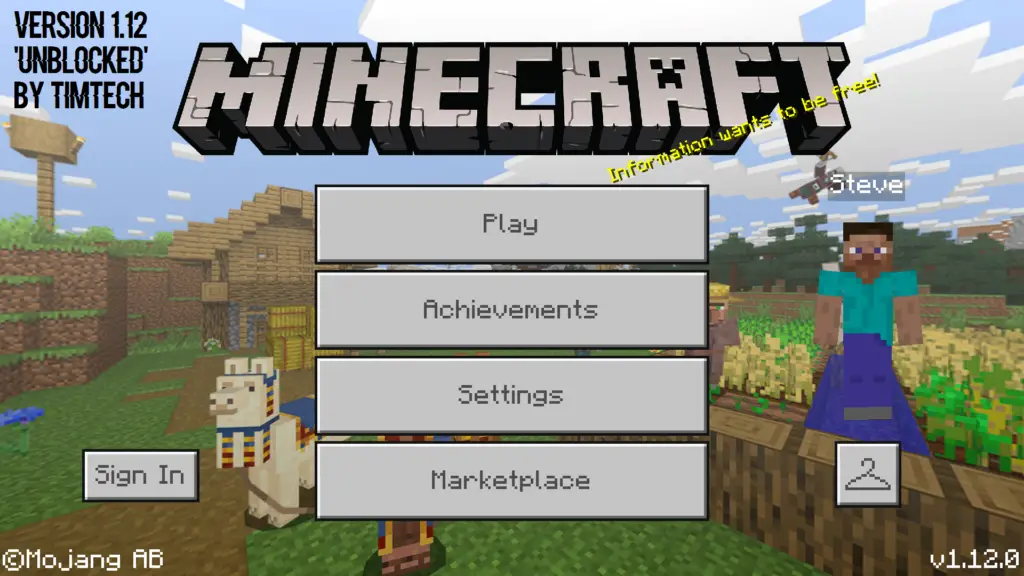
Minecraft Pocket Edition (PE) is the version of Minecraft that was designed to be played on mobile devices, such as phones and tablets. There are many situations where you might find the unblocked version of Minecraft PE to be useful, even if you’ve already bought the game in the past:
- You bought Minecraft PE on iOS, but now want to play on Android
- You bought Minecraft PE on the Amazon appstore, and would like to install it on a non-Amazon device
- You would like to download the app at school or at work, but your internet connection is restricted
- You live in a location where the Play Store is restricted
- Parental controls prevent you from using the official appstore
- Et cetera…
Regardless of your specific situation, the installation process should be simple and easy to follow. Once it’s installed, the unblocked version will work in any type of environment, such as offline, at school, at work, etc.
However, when you initially install the game or if you want to check for updates, you’ll have to be connected to an unrestricted internet connection, like the Wi-Fi at your house.
Step 1: Installing Minecraft PE:
- The first step is to download the Aptoide APK, which will allow you to access the Aptoide appstore and download the standard version of Minecraft Pocket Edition.
- Depending on what type of phone you have, there may be a few steps you need to take before you can install the APK. If you’ve never installed an APK file before, you will need to allow installation of third-party APK files. Go to “Settings” > “Advanced/Security” and then enable installation from “Unknown Sources”.
- Once you’ve enabled installation of APKs, browse to the APK file that you downloaded and click on it to install Aptoide.
- Once Aptoide has been installed, open the app and search for “Minecraft”. Make sure to look for the official game, which has around 450 million downloads. I recommend trying version 1.12.0.28, which is the version that I used. Later versions should also work, however.
- You can delete Aptoide from your device once you’ve installed the original version and gone through the unblocking process (shown below), although I recommend leaving it installed in case you’d like to update Minecraft in the future.
Step 2: Unblocking Minecraft PE:
- At this point, you just need to get a custom launcher in order to unblock the game for use offline / without wifi / at school / etc.
- Open Aptoide and search for “BlockLauncher Pro”, which currently has around 15 million downloads. You’ll want to get version 1.26.1 of BlockLauncher Pro if you installed MCPE 1.12.0.28; otherwise, you’ll need to use a newer version of BlockLauncher that corresponds to the version of Minecraft that you installed.
- Once you’ve installed BlockLauncher Pro, you’ll be able to customize your version of Minecraft PE with all sorts of texture packs, skins, or custom mods.
- Once you’re ready to play Minecraft, all you have to do is run BlockLauncher Pro. If the game asks you to sign in with a Microsoft account, simply press your phone’s back button to skip that step.
If you run into any issues with the installation, you can let me know below and I’ll help you out.
pls
RAZVAN
the site is blocked so dont call it unblocked!
What part are you getting stuck on? I might be able to help.
Yeah if we cant play it the whats the point
I love mincraft
How to get minecraft
How to get minecraft
WHAT THE FRICK IS WRONG WITH YOU, STOP CALLING A BLOCKED SITE “UNBLOCKED”
ff